Welcome to Commerce Garage
We’re excited and looking forward to working together with you on achieving your business and marketing goals. Please read through the instructions below to help us learn more about your business and setup our team on all relevant platforms and tools.
1. Client Onboarding Questionnaire
Help us learn about your business as much as possible by completing this onboarding questionnaire: Client Onboarding Questionnaire
2. Store access
Please provide the following people access to your eCommerce platform ie. Shopify, Magento, BigCommerce, WooCommerce, Spree Commerce, etc. Note – for some platforms like Shopify, we will request partner access through our Shopify Partner account.
For Magento, BigCommerce, Woocommerce, etc, kindly send ADMIN user invites to
For Shopify: Please provide your store url (https://…..myshopify.com) and Collaborator code (if available) to :
For Shopify: Please provide these store permissions to Commerce Garage partner.
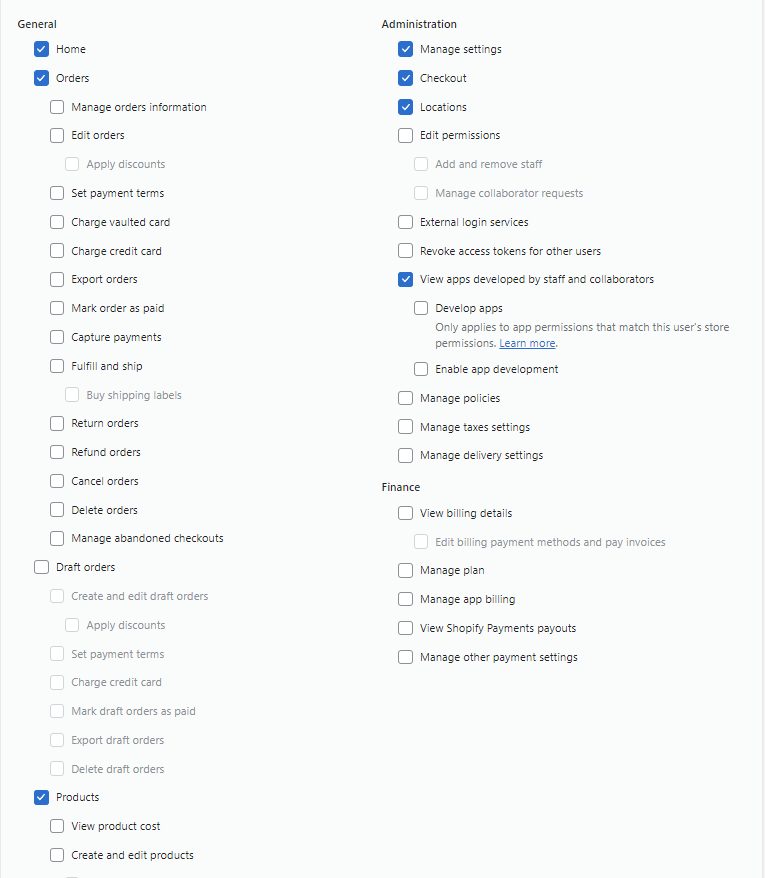
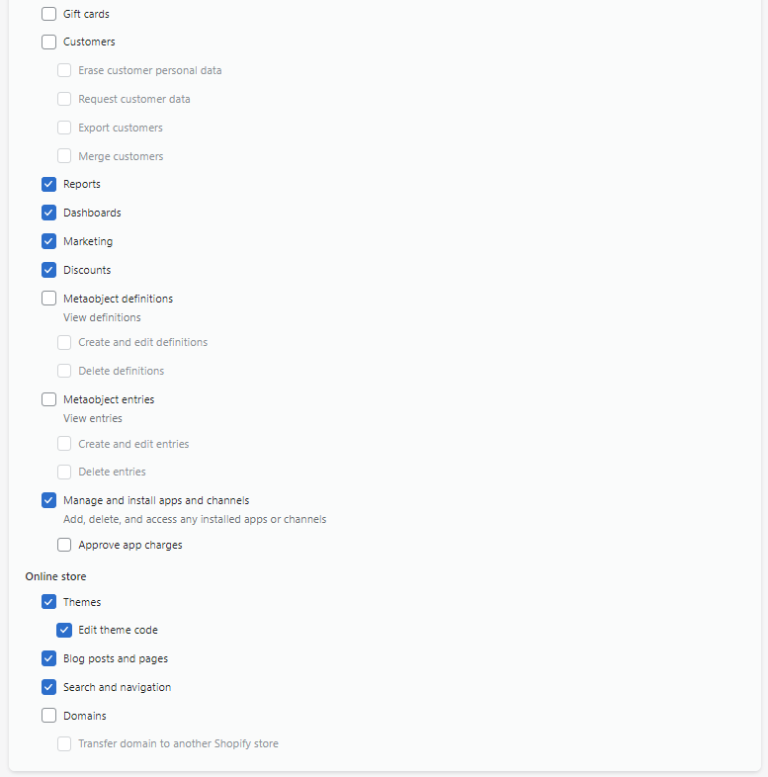
3. Facebook Business Manager
A. Please add the Commerce Garage Business Manager ID (1373881094014991) with FULL CONTROL (admin permissions) for the following:
- Page(s)
- Ad Account(s)
- Dataset(s)
- App(s)
- Instagram Account(s)
- Catalogue(s)
- Commerce Account(s)
- Domain (s)
Instructions on how to do this can be found here: How to give a partner access to Meta Assets
Review Meta’s Conversion API setup here
4. TikTok Business Manager Access
A. If you do not have a Managed Business Center Account, Reach out to your Commerce Garage Marketing Manager and we will begin the process with our TikTok Team.
B. A TikTok Representative will reach out with a Business Centre activation link and an Advertiser Purchase Agreement (APA) you will need to sign through DocuSign. You will then send your New Business Center ID back to the TikTok Representative.
C. Once the Business Center is approved (takes about 1-3 business days), Please create a TikTok Ad Account by Assets > Advertiser accounts > Create New.
D. After your Ad Account is set up you will need to add a payment method (credit card) by clicking: Payment > Summary > Add a New Payment Method > Select Automatic Payment Method.
E. Next you will setup and implement your TikTok Pixel (Here’s how to setup the Pixel)
F. Once your Ad Account and Payment method have been set up on TikTok, please add the Commerce Garage TikTok Business Manager ID: 7002689056656113665 as a Partner to your TikTok Ad Account.
5. Google AdWords / Bing Ads
Please email your Google Ads Client Account ID /Bing Ads Account ID to :
If you’re setting up a brand new Google Ads account, please see this guide: How to setup a new Google Ads account.
6. Google Merchant Center
(If applicable) Please add the following people with Full/Admin permissions:
Google Merchant Additional step: Once logged in, please complete the configuration on your account by clicking on ‘Business information’
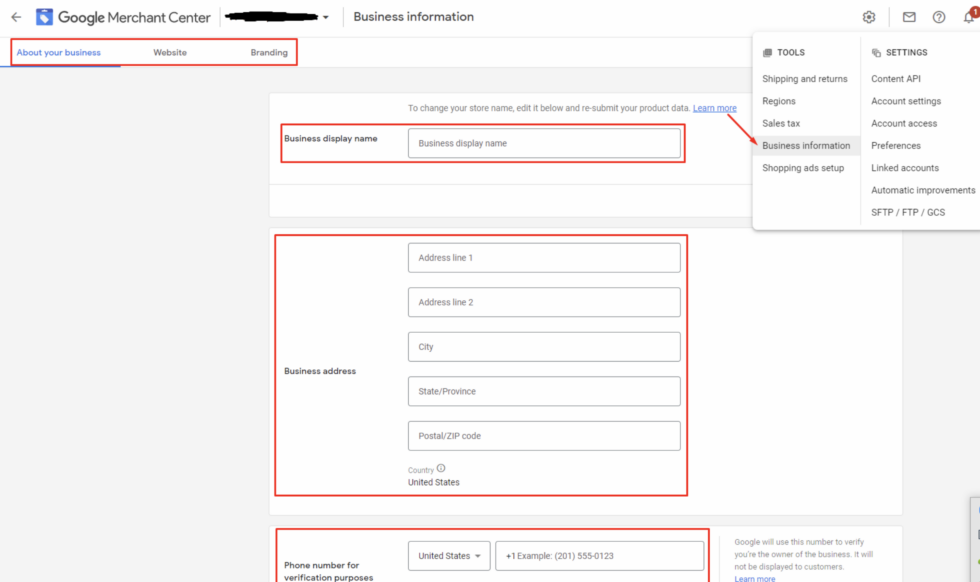
That includes your business display name, address, phone number, claim website URL, and add a branding logo. You can also use this link: https://merchants.google.com/mc/merchantprofile/businessinfo
7. Google Analytics
Please add the following people with Edit permissions:
8. Google Tag Manager
Please add the following people with Edit/Publish permissions:
9. Google Search Console
Please add the following people with Full permissions:
10. Access to ALL Creative Assets (via Google Drive)
You’ll receive access to one main folder where you should share your assets with us.
Please organize assets inside their proper folder, whenever possible and applicable to your business:
- Lifestyle
- UGC (User generated content)
- Product shots/videos
- Branding, logos, icons and fonts
- Top Selling Product images and/or video
- Remove or separate outdated assets that should not be used
- Create subfolders for images and videos
- If you have multiple products with many images for each, please add a folder for each product
- Note – our teams will be working with the assets you provide, please only share assets that are approved to be run in advertising.
11. Klaviyo/Mailchimp (Email Platform)
Please add the following people with Full permissions:
12. Klaviyo Integration (if using Klaviyo for email)
Please add connect the following integrations in your Klaviyo account:
https://www.klaviyo.com/integrations/add
- Facebook ads integration
- Google Ads integration
- Shopify integration
- TikTok ads integration (if available)
- Pinterest ads integration (if available)
13. Mobile Measurement Partner (if applicable)
Please provide the following people access to your mobile measurement partner account:
14. KickStarter Campaign (if applicable)
Please provide the following people access to your KickStarter campaign.
15. Indiegogo Campaign (if applicable)
Please provide the following people access to your Indiegogo campaign.