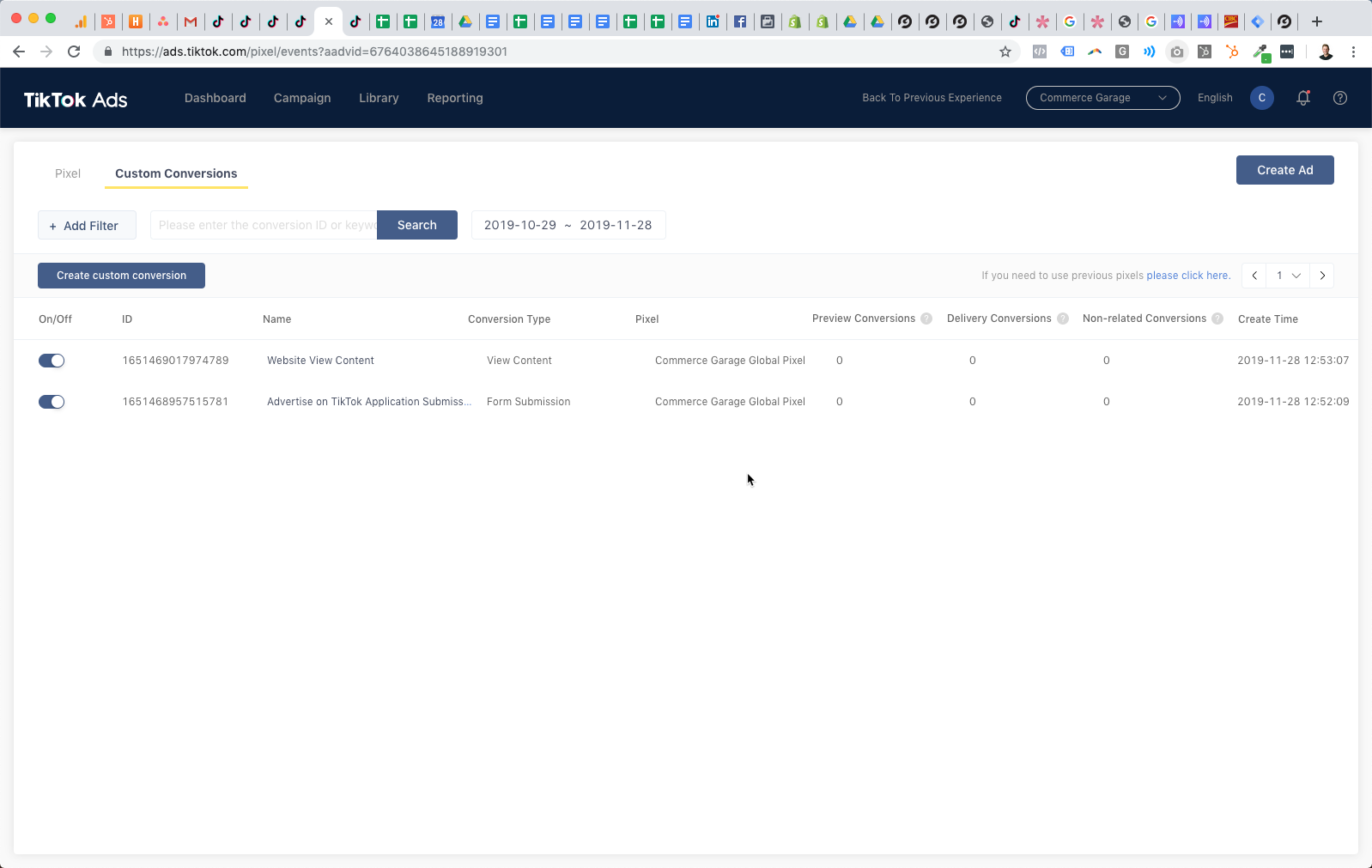Step 1 – Create your pixel on the TikTok Ads platform
- Log in to TikTok Ads Manager and hover over ‘Assets’.
- Select ‘Events’. You’ll be brought to a page like the one below.
- Once there, click ‘Create Pixel’.
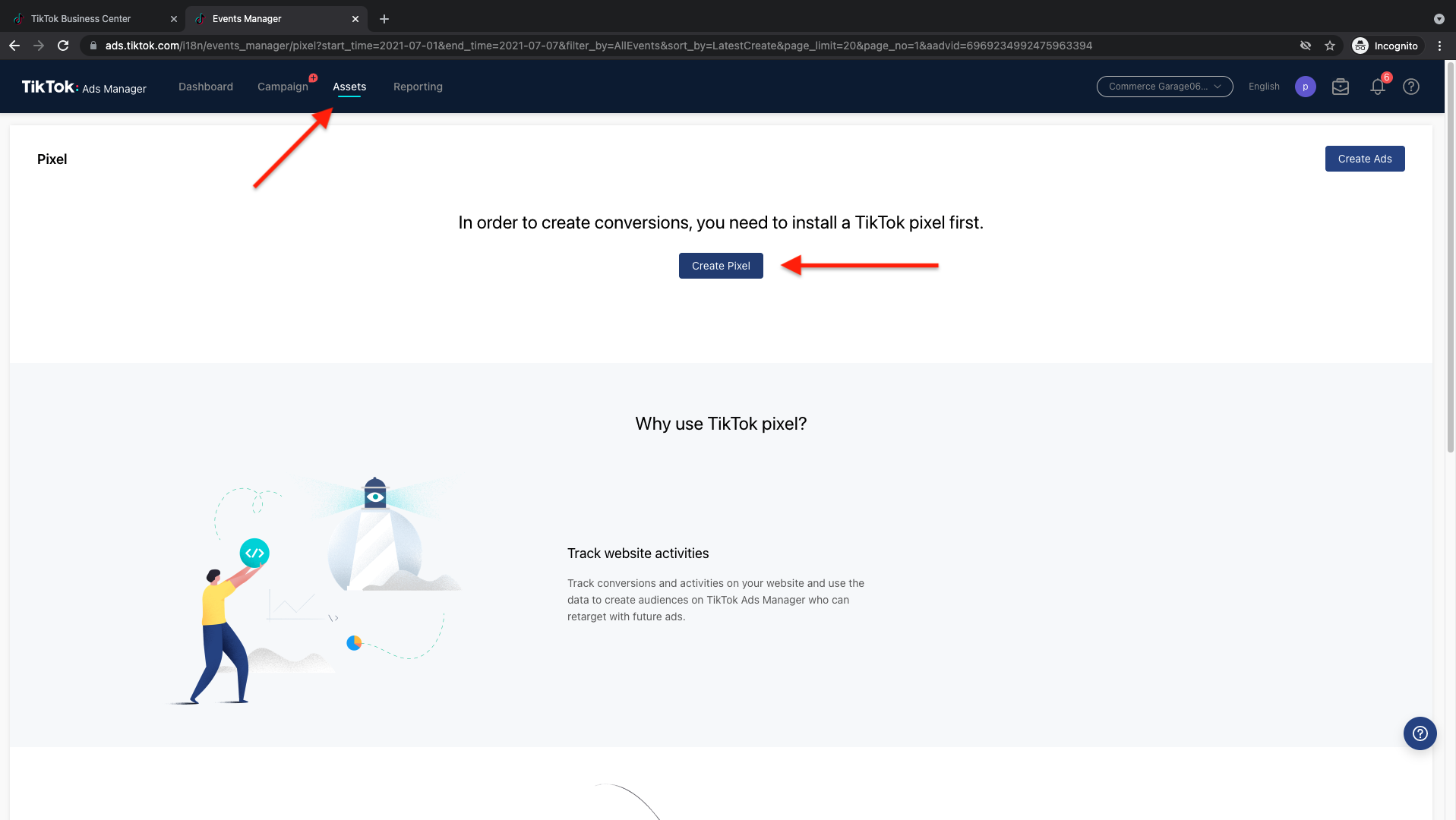
Step 2 – Select ‘Website Pixel’
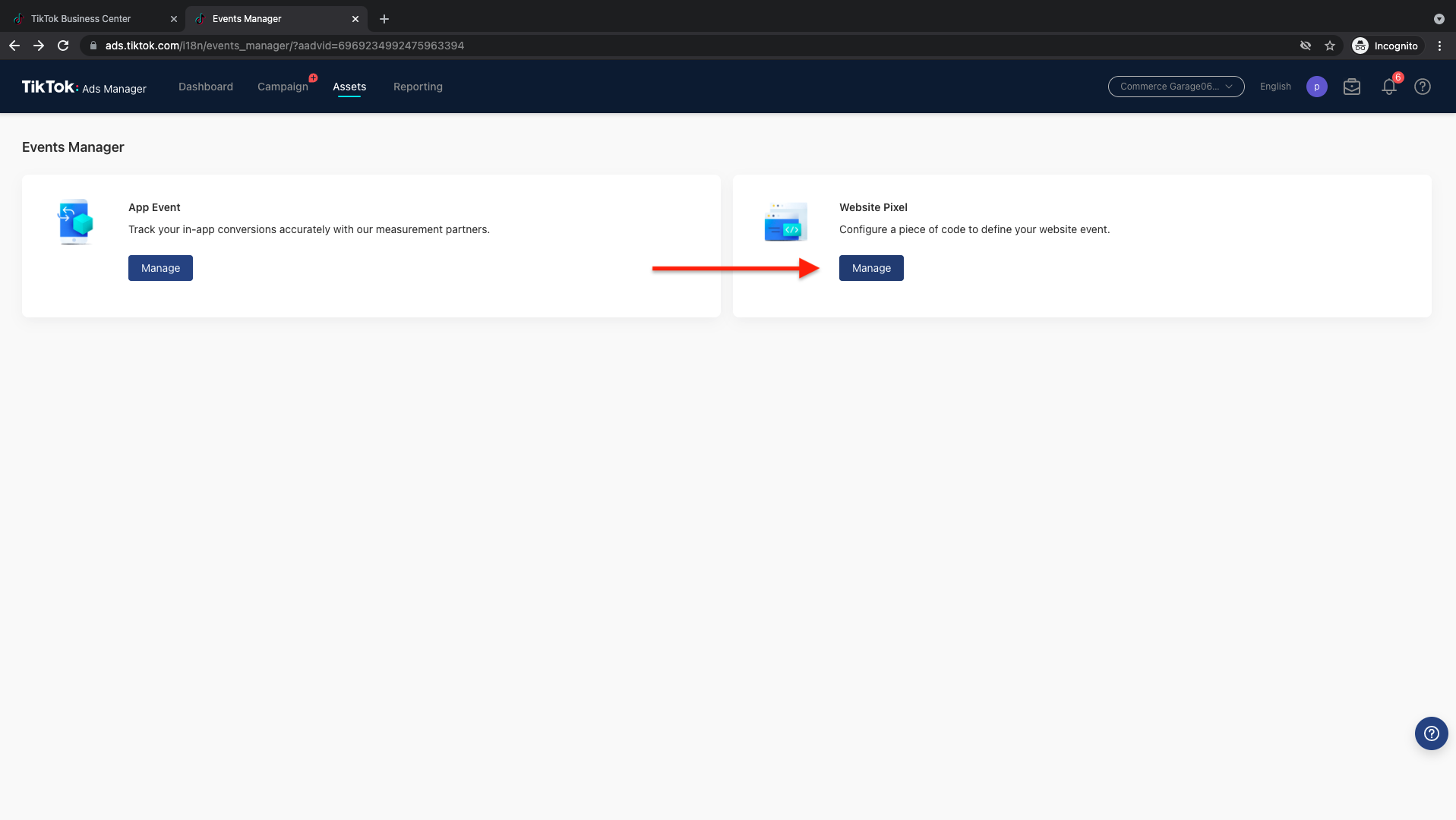
Step 3 – Name Your Pixel
Give your pixel a distinguishable name and select ‘Manually install pixel code’. Click next to proceed.
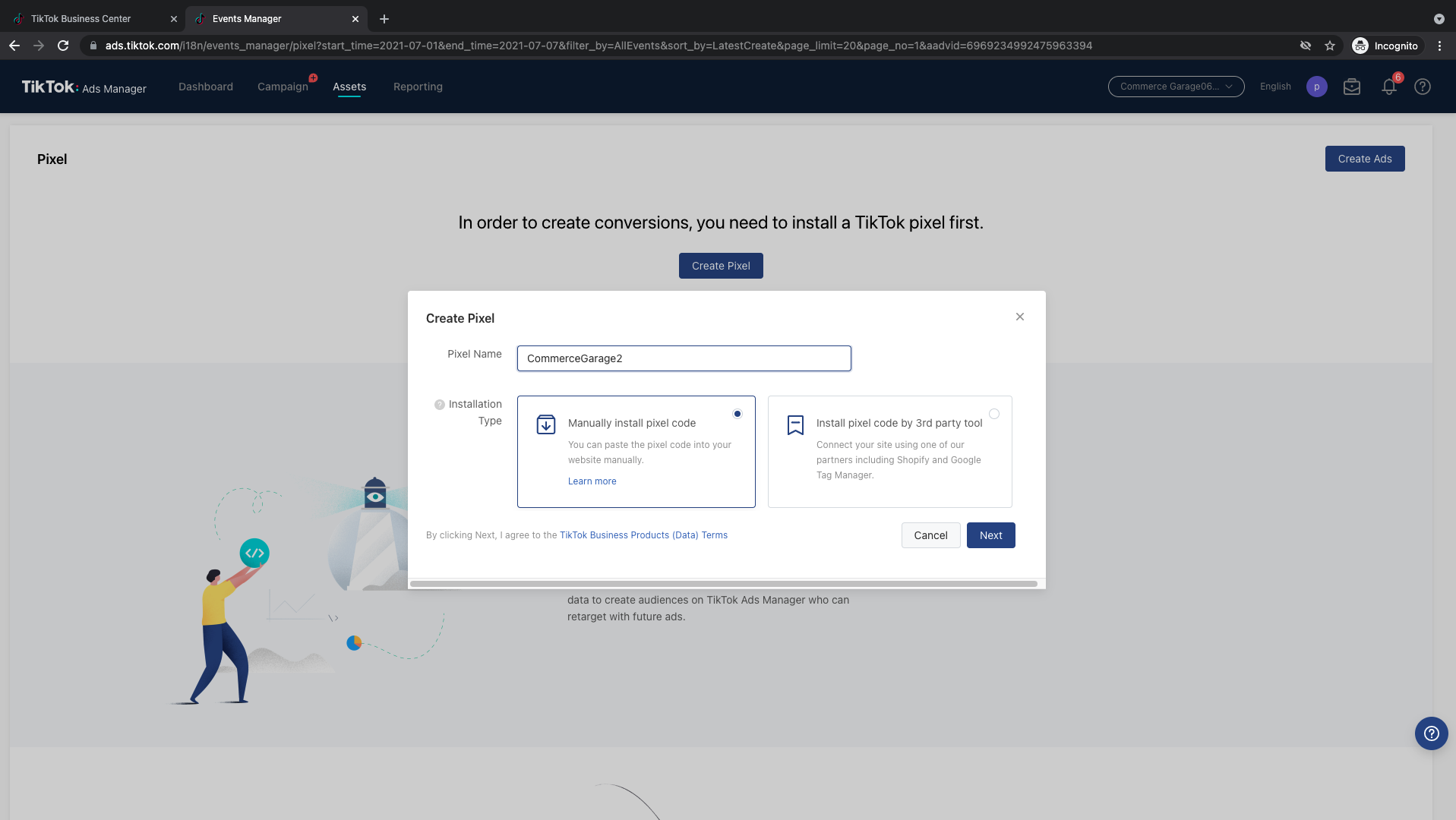
Step 4 – Select ‘Standard Mode’
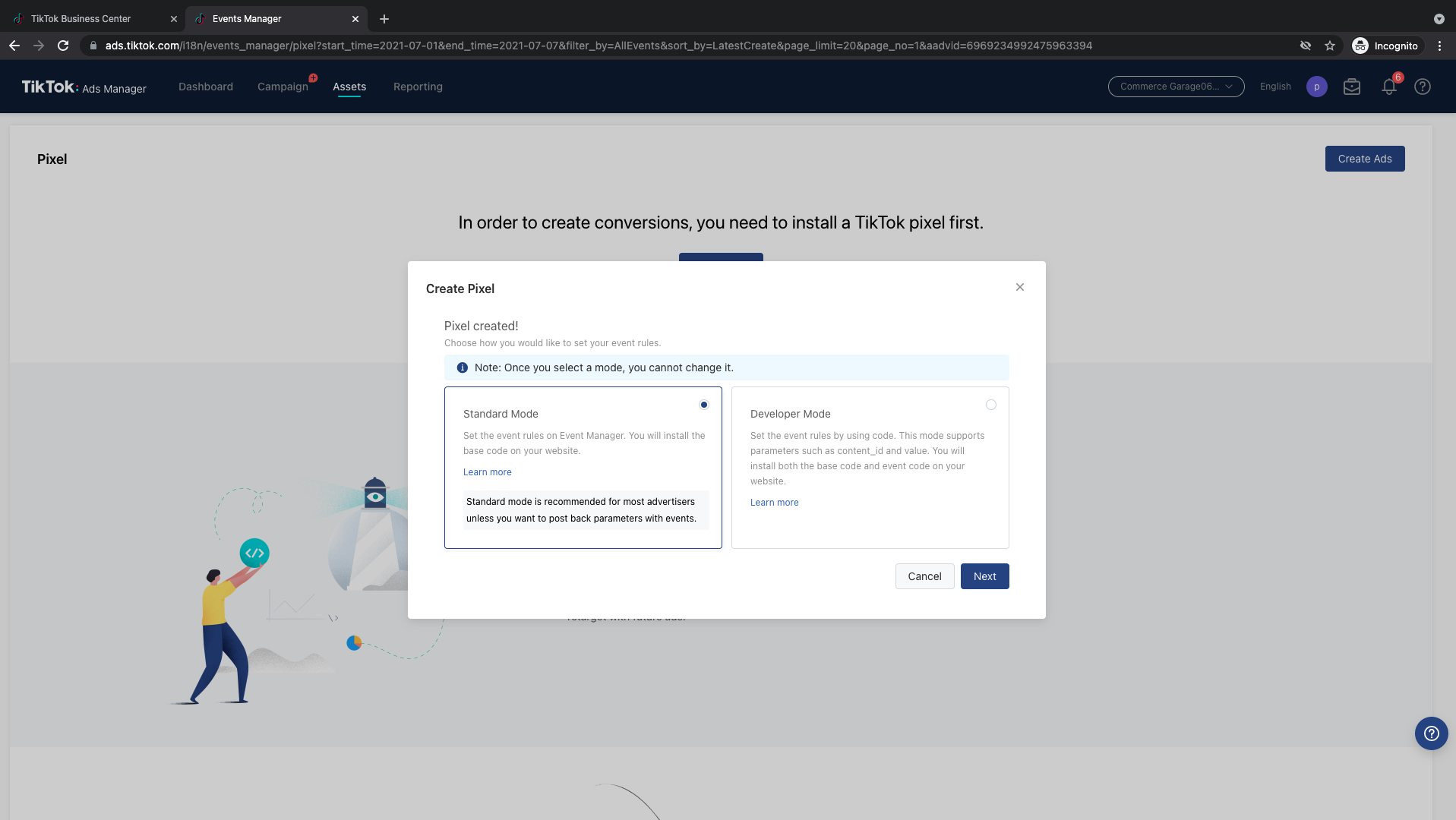
Step 5 – Copy Your Pixel Code
Keep this code on your clipboard or copy-paste it into a note. You’ll need it for Step 9.
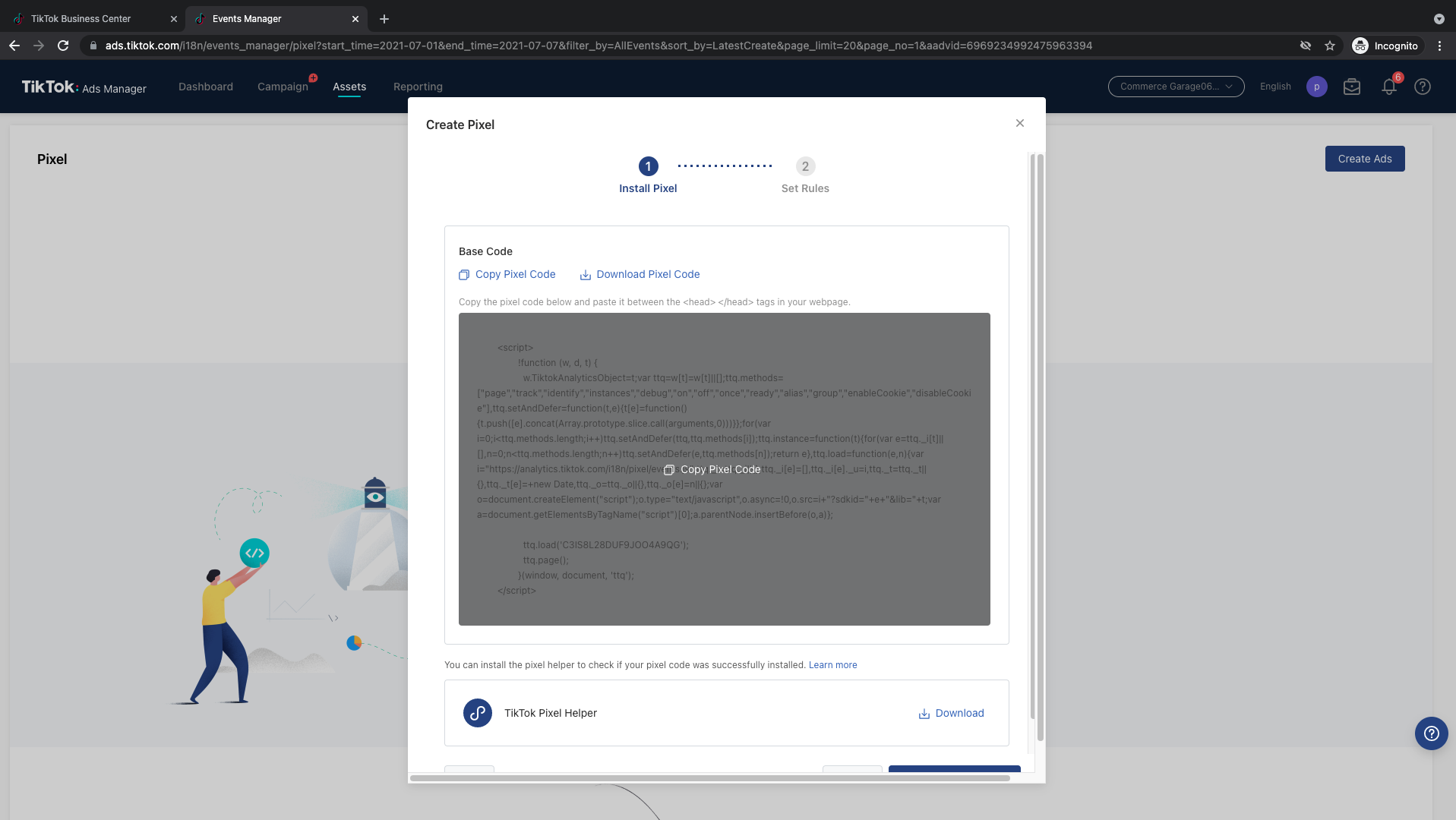
Step 6 – Select ‘E-Commerce Events’
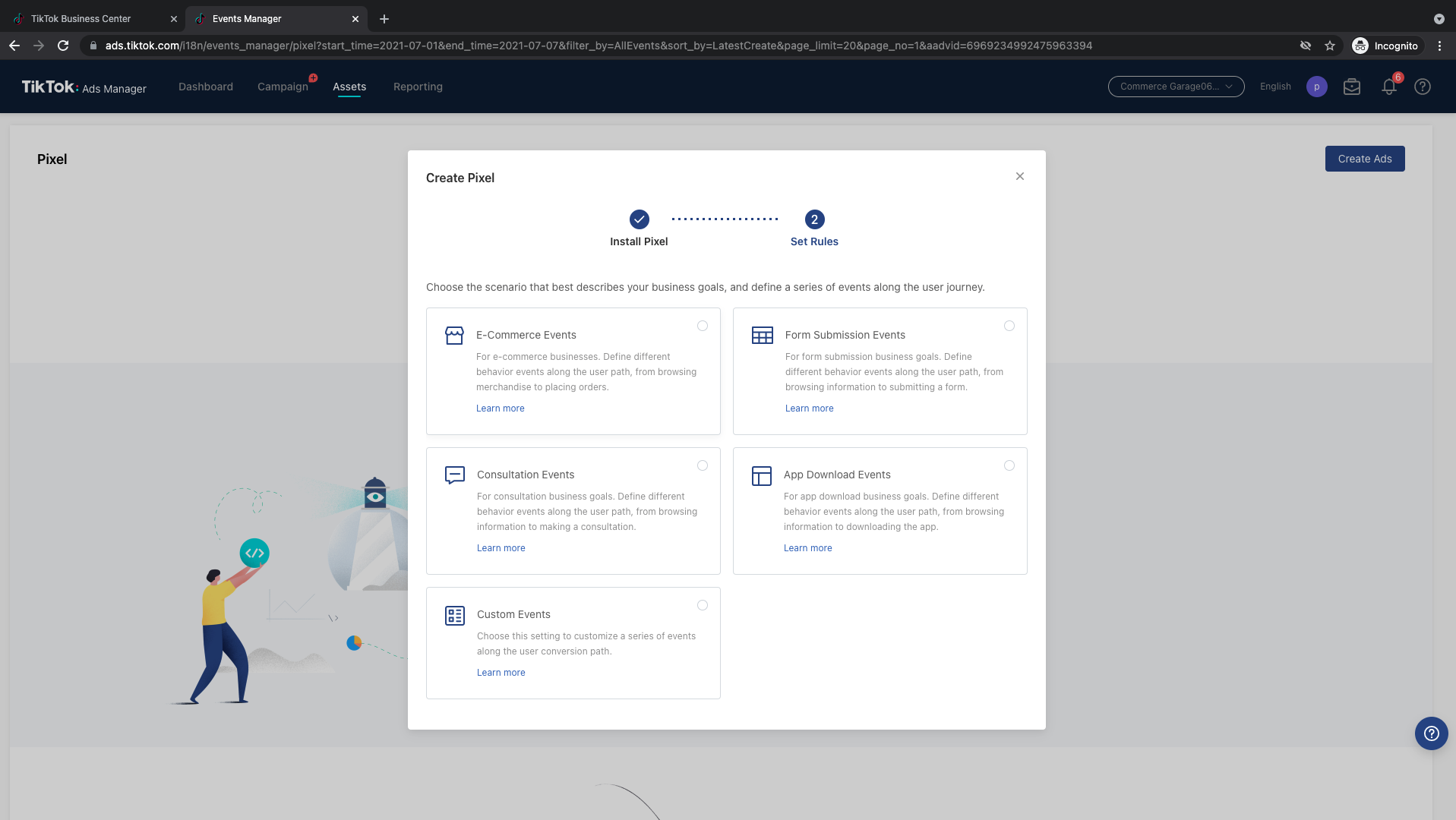
Step 7 – Set Rules for Your Pixel
- Typically you’ll want to select “Product Details”, “Add to Cart”, “Place an Order” and “Complete Payment”. Ask your marketing manager for support if you’re unsure.
- Select the appropriate currency.
- Make sure statistic type is set to ‘Every”.
- Click Next.
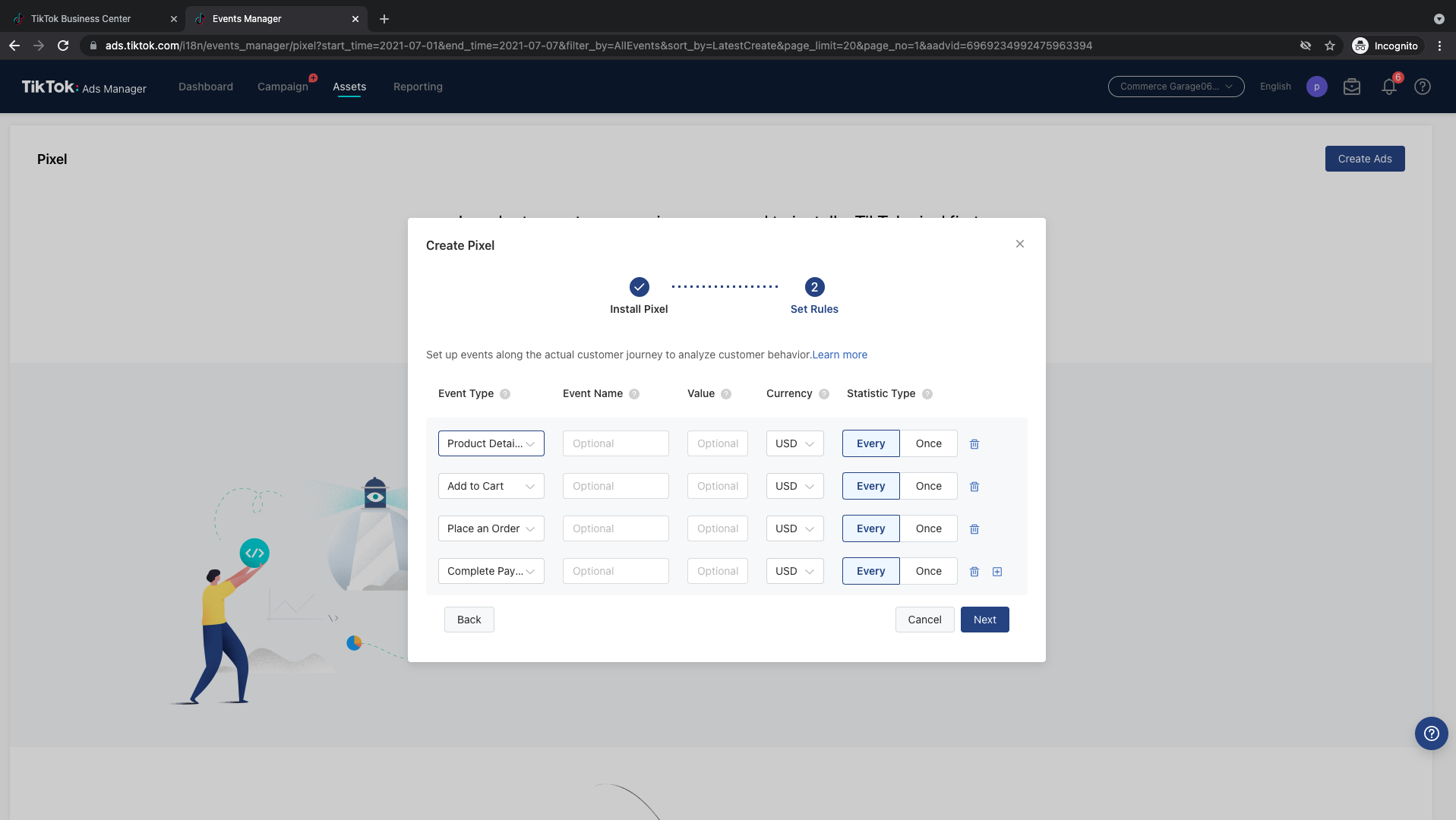
Step 8 – Complete Pixel Setup
Connect with your marketing manager at this stage in the setup to ensure everything is tracked correctly. Now it’s time to add the Pixel code to your Shopify store.
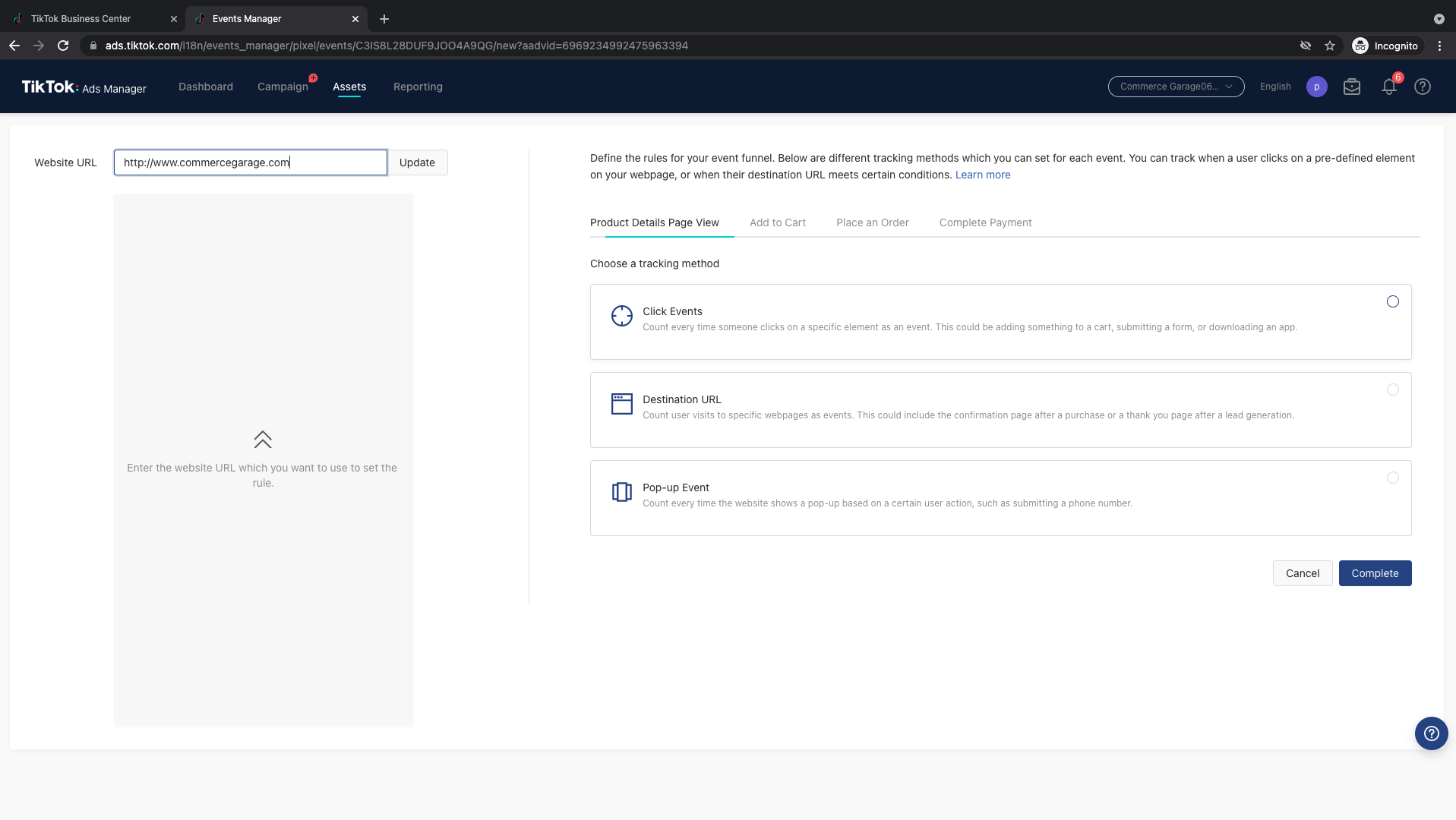
Step 9 – Install Shopify App
1.Type “TikTok” into the search bar in Shopify app store
2.Select the official TikTok app by TikTok Inc.
3.Install the TikTok app
4.Connect your TikTok For Business account
5.Connect your Ad account
6.Create a new pixel by clicking the Create Pixel button or selecting an existing pixel to connect to

Step 10 – Install Your Pixel Code on Your shopify Store
To install pixel code on your home page and product details page
- Login to your Shopify Store and go to: Sales Channels -> Online Store -> Theme -> Actions -> Edit code
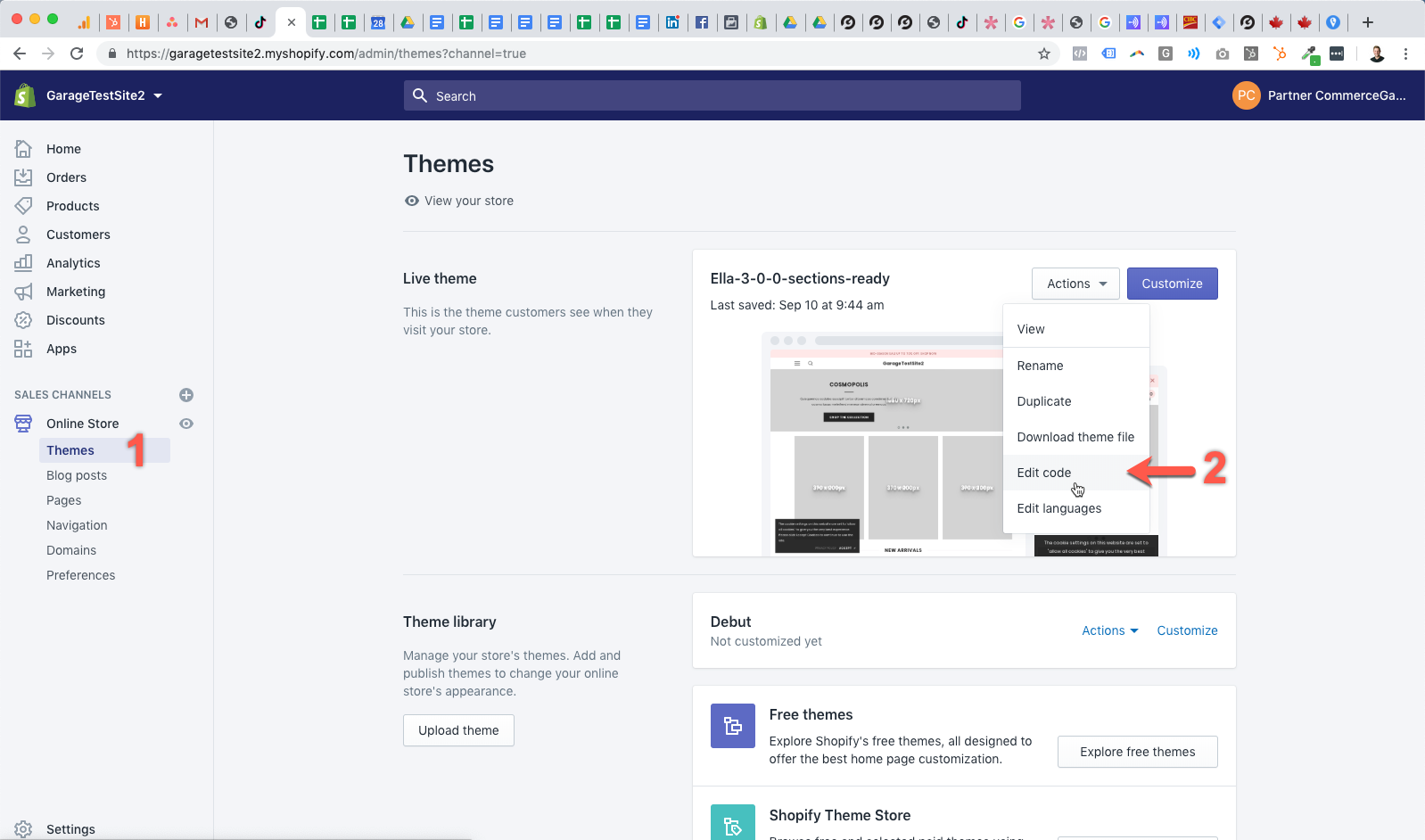
Step 11 – Paste Your Pixel Code on Your shopify Store
Paste the pixel code between the header tags (between <head> and </head>) and save
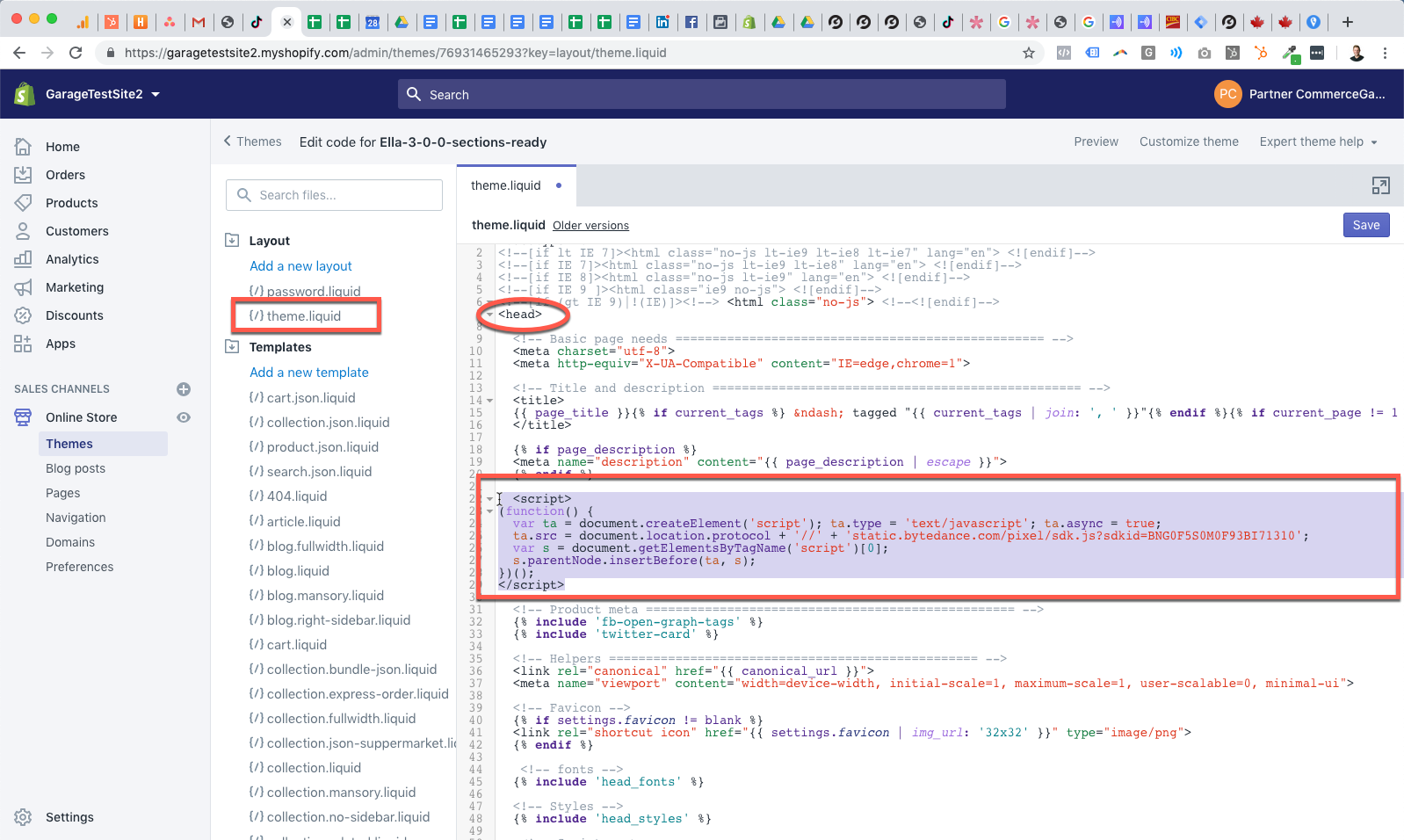
Step 12 – Install Your Pixel Code on Your Shopfiy Store’s Checkout
To install your pixel on Checkout:
- Login to your Shopify Store and go to: Settings -> Checkout
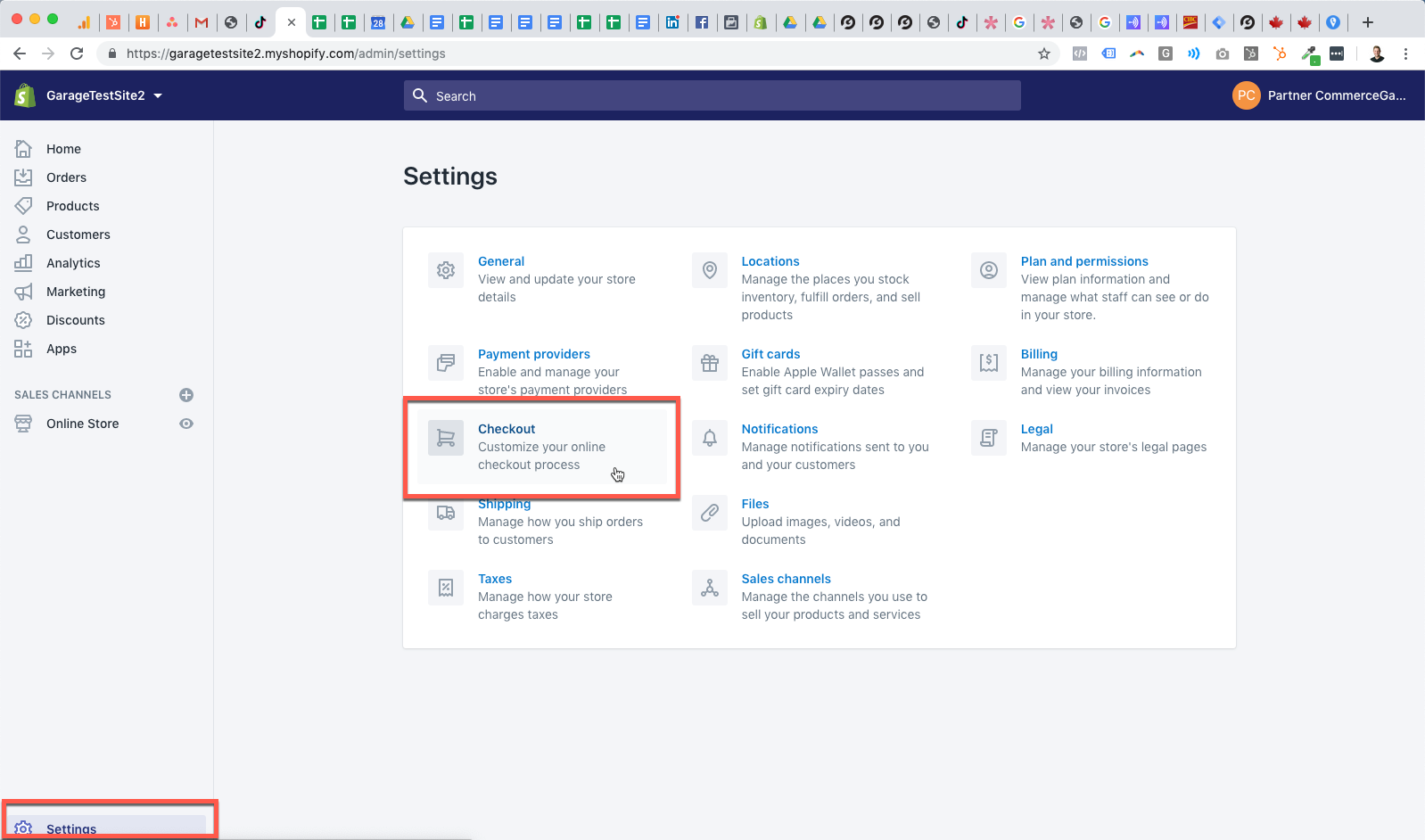
Step 13 – Install Your Pixel Code on Your Shopfiy Store’s Checkout
Paste your pixel code in the Additional scripts field and save
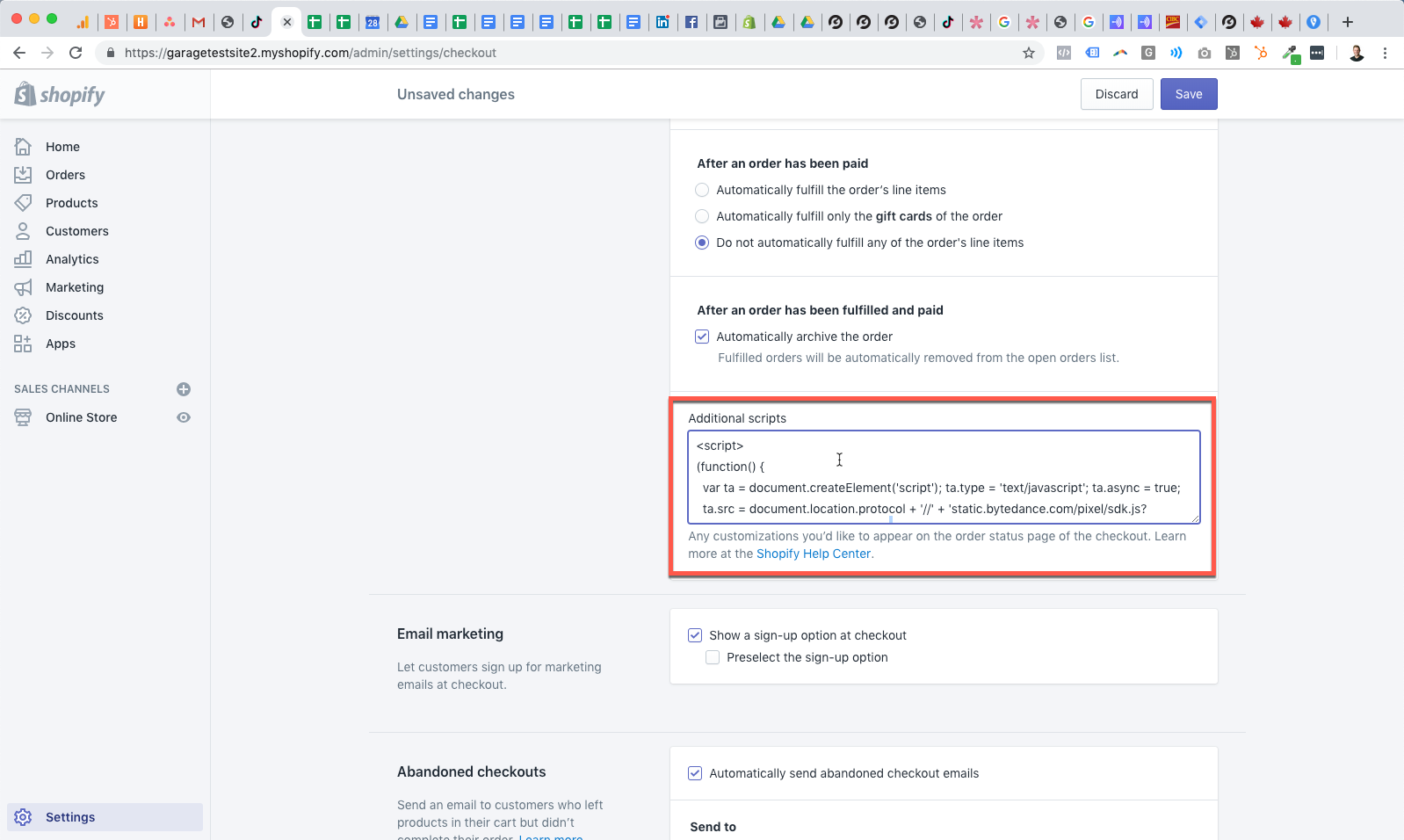
Step 14 – View Your Pixel Events in TikTok Ads Manager
Check in with your marketing manager to make sure everything’s ready to go — and you’re all set!